Saving Dell Latitude XT - YSFLIGHT.COM
This page describes how I figured the way to solve the Blue-Screen problem of my Latitude XT. If your laptop has a similar problem, you can try the steps described at the bottom of this page. But, if you choose to do so, please do it on your own risks. I will not take responsibility if you end up screwing up your laptop even more deeply.
Blue Screen Of Death!
I believe Dell Latitude XT was one of the most anticipated tablet PC. With Latitude XT, Dell finally jumped into the tablet PC market. Despite its high price tag, Latitude XT has two major advantages compared with other tablet PCs. One is the graphics chip. It has ATI Radeon X1250, which can draw 3D graphics (OpenGL and Direct 3D) faster than Intel graphics chips, which are used by most of the tablet PCs. For my purpose, a PC without good 3D graphics capability is useless.
The other is choice of the operating system. As many reviews indicate, Windows Vista is a major disaster. If you have two identical PCs, and if you install Windows XP in one PC and Windows Vista in the other, the one with Windows XP performs better because Windows Vista eats too much hardware resources. An operating system should be a supporting actor. In this metaphor, the main actor is an application program that achieves the user's goal. The operating system should provide the best environment for the application. Therefore, the operating system should not eat too much computer resources. Computer resources should be given to the application programs. Windows Vista is too obtrusive and overshadows the application programs. In this point, Windows Vista is fundamentally wrong. My plan is to stick with XP as long as possible, and if the system that comes after Windows Vista (is it called Windows 7?) is as bad as Vista, that will be the end of my relation with Windows.
HP tx1000z series tablet PC has GeForce Go 6150, which is also good for 3D graphics. However, it does not offer Windows XP as a choice of operating system, nor it offer Windows XP drivers. Therefore, it is not a good tablet PC for my purpose.
But, I had no reason to become a tablet-PC user. None of my research topics required a tablet PC. It was until I was assigned to a sketch-based CAD project. Sketching interface was proposed mid 1990s. Considerable research has been done since then. Dr. Takeo Igarashi proposed Teddy, and it is now the most popular sketch interface. However, it is only good for rough design, and not adequate for precise engineering design. Nowadays, importing good aspects of the sketch interface into an engineering design is one of the hot topics of engineering-design research.
In fact, once I was attracted to the sketching-interface research. But, meshing research was more attractive to me, and my interest on the sketching-interface was fading. However, I was suddenly assigned to a sketch-based CAD project. I was not expecting that. That time I was working on other project and writing a paper due early December. I got some programming for the sketch-based CAD project, and I was in a panic mode until I caught up.
However, one good thing about the sketch-based CAD project was that my research advisor promised to get one tablet PC for me. I did a survey and concluded that Latitude XT is the best tablet PC for my purpose. That's how I received Latitude XT. So, it is not actually mine. It is a university property. But, I'm allowed to carry it around as long as I am working in the same place.
So I received Latitude XT. Also, a 2GB RAM module, Kingston KVR667D2S5/2G, 200pin 667MHz PC 5300 CL5, was ordered separately, and I had received it before Latitude XT arrived. I applied Microsoft Updates, installed some programs like Norton Anti Virus, Visual Studio, first. Then I realized I was forgetting about 2GB RAM. So, I installed it. All of the sudden, I got this.
The first thought was there's something wrong with the RAM module. I uninstalled it, and the PC worked normally again. I installed the RAM module again and performed the BIOS self-diagnostics. I was expecting to get some errors. However, it detected no error. I ran it again, and got no error. I was puzzled. The RAM module seems to be OK. Nonetheless, Windows gives the infamous Blue Screen Of Death, or BSOD.
I searched on the web by the keyword "DRIVER_IRQL_NOT_LESS_OR_EQUAL" and found some potential solutions. Apparently, I had to disable memory shadowing or something like that. I booted into BIOS setting screen and realized that Latitude XT's BIOS allows me to change absolutely nothing about the RAM.
Although I had a feeling that the RAM module was ok, I decided to return the RAM module and get another one. The new RAM module arrived in a few days. This time I chose a 1GB RAM module, Corsair VS1GSDS667D2. I heard a rumor that Windows XP is not good at handling greater than 2GB RAM. So, to be safe, I chose 1GB instead of 2GB. In fact, in most cases, 2GB in total is good enough for me. (Latitude XT has 1GB on-board RAM)
I installed the RAM module, and started the system. And it started without crash! I thought the problem was solved. After a while, I unplugged the AC adapter and started again. Then BSOD again! The PC crashed within 5 to 10 seconds after the log on screen appeared. I noticed that the difference was AC power. I plugged the AC power and restarted the PC. It started normally. No Blue Screen. Then I turned it off unplugged the AC adapter and started again. Blue Screen came back! Now I learned that the Blue Screen appears only when I am running it with battery power. How about starting it with AC power and unplugging it while Windows is running? I tried it, and the PC completely froze with partially corrupted screen as shown below. The orange square at the center was what used to be a mouse cursor.
Now I knew that I should have run the BIOS diagnostics with AC power unplugged. I did BIOS self-diagnostics again, this time without AC power. However, I got no error. I also double-checked the RAM specification. I went to Dell web site and confirmed that 667MHz DDR2 PC5300 should be compatible with Latitude XT. Indeed, its BIOS was insisting that the RAM module was ok. The cause of BSOD became a mystery. At this time I started suspecting the motherboard.
To further track down the source of BSOD, I formatted the hard drive and clean-installed Windows XP Tablet edition. Then I installed drivers one by one to see which driver was giving BSOD. If it was something not essential, like fingerprint reader, I would use the system without it. However, to my despair, the Blue Screen appeared when I booted after installing the ATI Radeon X1250 video driver. I started the system with AC power and disabled the driver from Control Panel to see if it was really the source of the problem. I shut down the PC, unplugged the AC power, and I could start it without the Blue Screen. Now, something bad was happening in the video driver. Without video driver, I was forced to use very low resolution, no 3D graphics acceleration. Only way to use it was to uninstall the additional RAM module, which makes the total amount of memory 1GB. Sometimes, when I deal with a large CAD model, 1GB is insufficient. Not being able to install the video driver was a big problem.
But, at the same time, the problem seemed to be more like in a video driver, not in the hardware. In fact, no two PCs are exactly equal. Some parts on the motherboard reacts slightly slower or faster in a different PCs although they are the same make and model. One of the duties of the hardware driver is to absorb such differences. But, if the hardware driver is not made robust enough, such slight difference of the hardware yields a catastrophic result, namely BSOD. Due to the recent competition in the graphics hardware, a video driver could be pursuing the performance rather than the robustness. If it was the case, the robustness of Radeon X1250 driver could have been inadequate. If so, my BSOD problem should be solved by driver update instead of replacing the whole hardware.
Dell Tech Support
So, I contacted Dell tech support. I didn't mention about the RAM module though. One reason is because I was almost certain that the RAM module was ok. Another reason was, if I tell them that the system crashes when I add a third-party RAM module, they would immediately ask me to buy a RAM module from Dell. I reported all the tests and results and asked if there was a plan of releasing a new video driver shortly.
To their credit, I was impressed by the tech support. In fact, I had a bad experience with a tech support of other companies many times. Typical tech support neglects all the report I write, and ask me to do the same thing all over again. But, the tech support of Dell actually read and understood (apparently) my problem, and almost immediately offered to replace the motherboard without asking further testing.
So, I thought about sending it back to Dell for replacing the motherboard. But, at the same time, I still had a feeling that the hardware was ok, and the problem was in the video driver. The whole system was working perfectly when it is running on AC power. Even when it is running on battery power, the PC crashed after 5 to 15 seconds after log-on screen appeared. So, the video driver was also working for the short period of time. The PC looked too stable to conclude that the problem was due to the hardware problem.
One Last Test before Sending it Back to Dell
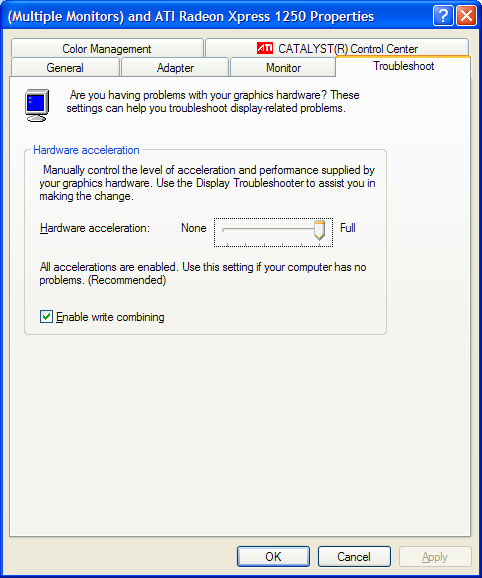 I
decided to do one more test before sending it back. I started the PC
with AC power and opened Display Property -> setting ->
advanced -> Troubleshoot. Then, I reduced the hardware acceleration to
None, and unchecked "Enable write combining." Then I turned the PC
off, unplugged AC power, and started the PC. As I expected, the PC
started without the Blue Screen. Then I gradually increased the
hardware-acceleration level. I was hoping I could increase the
hardware-acceleration level so that OpenGL and Direct 3D were drawn with
hardware acceleration. Actually, I was surprised that I did not have
to restart the computer when I increased the hardware-acceleration level.
I could increase the hardware-acceleration level to the fourth notch from
None, which enabled OpenGL and Direct 3D acceleration. The PC was
still running on battery power. I started
YSFLIGHT, and confirmed that the
hardware acceleration was effective. Things looked good! Then I
increased the hardware-acceleration level to Full, expecting the Blue Screen
to appear. But, you know what? Nothing happened when I increased
the hardware-acceleration level to Full!
I
decided to do one more test before sending it back. I started the PC
with AC power and opened Display Property -> setting ->
advanced -> Troubleshoot. Then, I reduced the hardware acceleration to
None, and unchecked "Enable write combining." Then I turned the PC
off, unplugged AC power, and started the PC. As I expected, the PC
started without the Blue Screen. Then I gradually increased the
hardware-acceleration level. I was hoping I could increase the
hardware-acceleration level so that OpenGL and Direct 3D were drawn with
hardware acceleration. Actually, I was surprised that I did not have
to restart the computer when I increased the hardware-acceleration level.
I could increase the hardware-acceleration level to the fourth notch from
None, which enabled OpenGL and Direct 3D acceleration. The PC was
still running on battery power. I started
YSFLIGHT, and confirmed that the
hardware acceleration was effective. Things looked good! Then I
increased the hardware-acceleration level to Full, expecting the Blue Screen
to appear. But, you know what? Nothing happened when I increased
the hardware-acceleration level to Full!
What did it mean? If I reduced the hardware-acceleration level to None, the PC could start with battery power without crash. I could then increase the hardware-acceleration level to Full still without crash. So, if the video driver survived a certain critical moment of the initialization, everything worked fine. It looked to me the video driver was doing something in a rush during the initialization process without appropriately waiting for some hardware resource being released from another hardware. I was convinced that the video driver software, not the hardware, was to blame.
Nonetheless, I didn't seem to have a solution until Dell releases a new driver. Technically, I could start the PC with no hardware video acceleration, and manually increase it to Full, and reduce it to None every time before I shut down. It was too much a hassle. I downloaded a newer driver from the ATI web site, but it didn't detect the video chip of Latitude XT.
But, the timing of the crash still was still puzzling me. Why the PC worked 5 to 15 seconds after the log-on screen? For that short period of time, the screen looked normal. The resolution of the screen was the native resolution 1280x800 of the LCD panel. It should have been 800x600 or 1024x768 if the video driver was not working and default VGA driver was in use.
The thought came to me; maybe a system service is installed when the video driver was installed, and the Blue Screen appears when the service was started. I plugged AC power and started the PC. I started the Task Manager, and saw a suspicious process called "ati2evxx.exe". This process should have been installed with the ATI Radeon video driver. I did google search by keyword "ati2evxx.exe", and finally found this page:
One of the user comments indicated that ati2evxx.exe caused Dell Inspiron E1505 with ATI X1300 freeze when AC power was disconnected. Although the video chip was not exactly the same, the symptom looked the same.
The Solution
The above web site also offered a method to remove ati2evxx.exe. The version of ATI driver discussed in the web site seemed to be slightly older than my version, and I could not find the "Overdrive/Temp monitor" service. But, I could do the following:
(*) If you are experiencing similar problems on your laptop, you can try the following steps. But, do it on your own risks. I will not take responsibility even if you screw up your laptop even more.
(1) Control Panel -> Administrative Tool -> Services -> ATI HotKey Poller
-> Disable
(2) ATI Catalyst Control Center -> VPU Recover -> Turned Off
(3) ATI Catalyst Control Center -> Hot Keys -> "Enable Hot Keys" -> Turned
off
(4) ATI Catalyst Control Center -> POWERPLAY -> Turned off
After doing all of these, I started the PC with Full video hardware acceleration on battery power. And.... Yes! It worked! Ati2evxx.exe disappeared from the task manager, and The PC started normally without Blue Screen!
Since then, my Latitude XT is working perfectly. Now I'm getting used to the pen interface. I find Windows Journal very useful. I am now taking my research note with it.