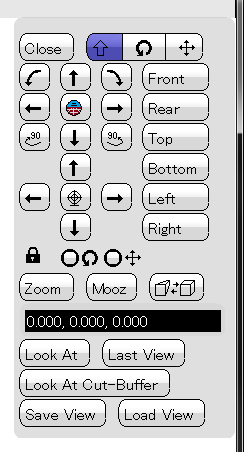 View-Control
Dialog has the following functionalities.
View-Control
Dialog has the following functionalities.Polygon Crest is a fre and open-source program. Therefore, you can use it for free of charge. However, I appreciate if you donate some money for supporting the development. For making donation, please send some money via PayPal using the following button.
I will use the donated money for upgrading my developing environment, buying books for learning new programming techniques, maintaining and adding contents in YSFLIGHT.COM. Thank you for your support!
When you need to quickly change view, you can press SHIFT key and drag the mouse.
SHIFT+Left button drag Move
SHIFT+Right button drag Rotate
SHIFT+Both button drag Zoom/Unzoom
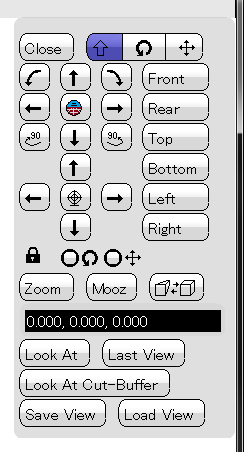 View-Control
Dialog has the following functionalities.
View-Control
Dialog has the following functionalities.
![]()
From left to right, SHIFT+Mouse drag to control view, Left-button drag for rotation, and Left-button drag for scroll.
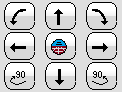
You can rotate the view by clicking these buttons.
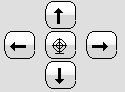
You can move (scroll) the view by these buttons. The cross-hair button will bring the view target to the center of the currently-editing model.
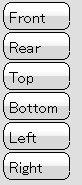
By clicking these buttons, you can align your view direction to one of the coordinate axes.
![]()
Rotation lock and scroll lock.
![]()
From left to right, zoom, unzoom, and change projection mode. Projection mode can toggle between orthogonal projection and perspective projection.
View Target Button
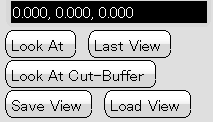
"Look At" button will move the camera so that the coordinate in the text box will come to the window center, and the camera will orbit around this coordinate.
"Last View" button will bring the view point to the previous state before last view change (such as view change by opening a new model)
"Look At Cut-Buffer" will move the view point to the information stored in the cut-buffer.
"Save View" and "Load View" saves the viewpoint to / load the viewpoint from a file.