|
Donations are Welcome!
This program is free. You can use all the functionality of this
program without paying. However, if you are willing to donate $5 for me,
please use the following link to send $5 via PayPal.
Donate $5 via PayPal!
Thank you for your support! (You can also open this page from the
configuration dialog that opens when you click on the taskbar icon)

1. Summary
As the name of the program says, this program let you move mouse
cursor one pixel at a time with a keyboard stroke.
Have you ever struggled to move your mouse cursor exactly by one
pixel while you were selecting a rectangular region of a picture, or
when you were drawing a precisely horizontal or vertical line in a
drawing tool? Mouse is a great device to move your cursor roughly close
to the point where you want to click. But, itfs no good for precisely
pin-pointing an exact coordinate.
I had enough of such experiences and decided to make a tool that I
can move my mouse cursor one pixel at a time with a keyboard stroke.
It may be convenient if you put a shortcut to this program in the
startup folder. You can do it from the installer.
<< This program is very useful in this situation. >>
The following picture is taken after pressing Alt+PrintScreen to
capture a screenshot of a window and then pasting it to the Paint Brush.
Let's say you need to cut out exactly inside the white frame. One
way of doing it is first magnifying the view and then selecting the
area. But, if you do it many times, you may be tired of magnifying
and scrolling the picture to pin point an exact pixel on the picture.
The other way of doing it is moving mouse very diligently and carefully
to select exact region on the picture without magnifying the view.
But, the problem of this method is it is so difficult to move mouse one
pixel at a time. Unless you are using an expensive
professional-grade mouse (if such a mouse exists), your mouse cursor may
move 2 or 3 pixels easily when you move your mouse just a little bit.
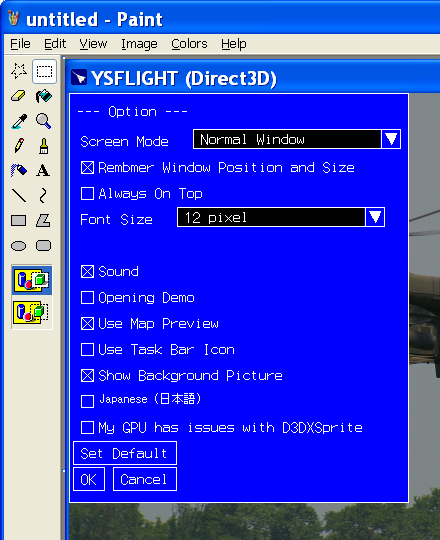
If you are running this program, you can first move your mouse cursor
close to a corner of the picture, and ....
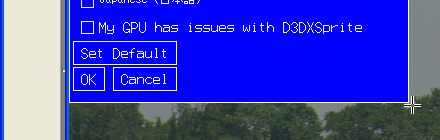
then hold your mouse, and use keyboard to guide your mouse cursor to
your target pixel precisely.
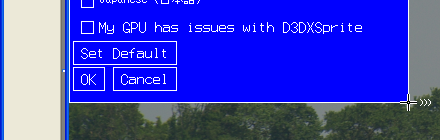
Then you click on the left button and this time move your mouse
cursor close to the opposite corner, and ....
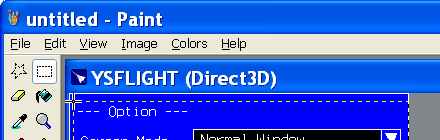
then use keyboard to move your mouse cursor to the target pixel while
you keep the left button down.
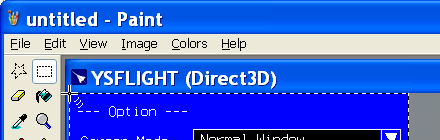
Now you can release your left button, and cut and paste the selected
region to a new bitmap.
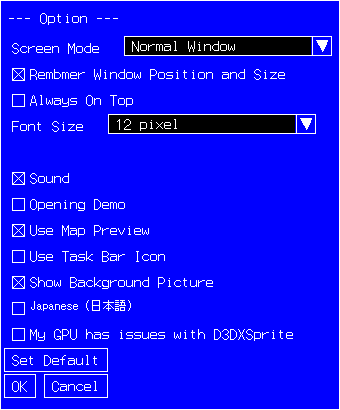
You are able to cut out precisely inside the white frame. I
cannot give you quantitative measurement on how quicker it is compared
to magnify-and-select method. But, to me, it is hell easier!
2. Install
- By Installer : Double click on setup.exe and follow
the instruction. During the installation, the installer will propmt you
for if you want to put an icon in the startup folder. If you choose yes,
the program will automatically start when you log on for the next time.
- Manual Installation : Rename setup.exe to setup.zip. You can
then open setup.zip just like an ordinary zip file. Copy
YsMoveMouseOnePixelAtATime.exe and YsMoveMouseOnePixelAtATime.dll to
where you want to install. Double click on
YsMoveMouseOnePixelAtATime.exe to start the program.
3. How to use
When the program is in the taskbar, by default, you can move your
mouse cursor by pressing Right Windows key + one of the Arrow keys.
By clicking on the icon in the taskbar, you can open the
configuration dialog in which you can customize the key combination. The
choices are:
- Right Windows + Arrow keys
- Right Windows + Control + Arrow keys
- Control + Alt + Arrow keys
- Shift + Control + Arrow keys
- Numeric Pad 1,2,3,4,6,7,8,9 keys
I personally rarely use numeric pad. So, I usually assign numeric pad
for this program.
I have tested this program on Windows XP and Windows 7. But, some key
combination may not work in specific environment. In such a case, please
choose another combination.

[Update Information]
2011/01/31 First Release
|