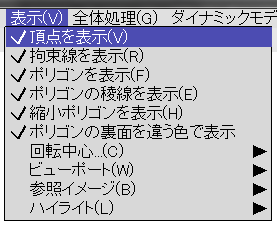
Polygon Crest is a fre and open-source program. Therefore, you can use it for free of charge. However, I appreciate if you donate some money for supporting the development. For making donation, please send some money via PayPal using the following button.
I will use the donated money for upgrading my developing environment, buying books for learning new programming techniques, maintaining and adding contents in YSFLIGHT.COM. Thank you for your support!
In this program, you can edit four types of elements, vertices, polygons, constraint edges, and face groups.
Since this program is called a Polygon Editor, you make a shape as a set of polygons. To make a polygon, you first need to specify location of the corners, or vertices. So, the steps are: (1) create vertices first, and then (2) create polygons. You can create any shape by repeating steps (1) and (2). .... Well, it's too inhumane.
This program also supports macro operations that let you automate creation of some vertices and polygons. I will talk more about the macro operations later. In here, I talk about primitive operations for creating the four types of elements.
By the way, you can show/hide these types of elements by [View] menu.
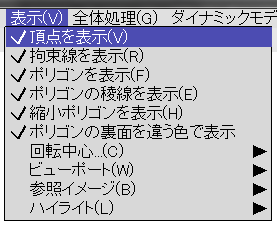
When you want to create vertices at arbitrary locations, select [Edit]->[Insert]->[Vertices]. Or, you can press V-key, which is a shortcut for this menu.
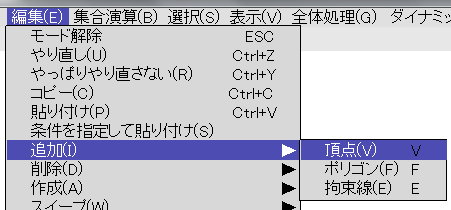
Then specify a vertex coordinate. Please read here for how you can specify a coordinate. Then press the SPACE key. You will see a new vertex.
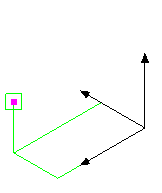
To create a polygon, you need to select at least three vertices. To select vertices, select [Select]->[Pick]->[Vertices]. Or, you can press Shift+V key, which is a shortcut for this menu.
Then click on the vertices of the new polygon. Or, you can also left-button drag to specify a rectangular region, which all the vertices in the rectangle will be added to the selection.
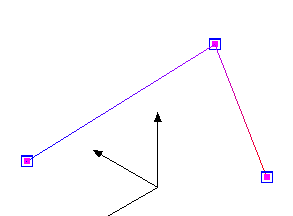
When you select at least three vertices, select [Edit]->[Insert]->[Polygon]. Or, you can press the F key, which is a shortcut for this menu.
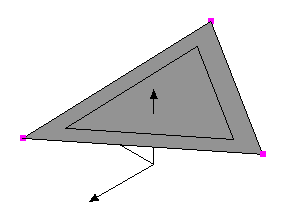
By the way, a polygon is supposed to be lying on a plane. When you are making a polygon that consists of more than 3 vertices, make sure all vertices are on a same plane. As long as the vertices are not too far away from a polygon, you will not have a problem in most of the operations in this program.
Constraint edges, or const edges, can be used as contours, or as a path for sweeping.
To add a const edge, select [Select]->[Pick]->[Vertices] or press Shift+V key, and then select vertices of the new const edge.
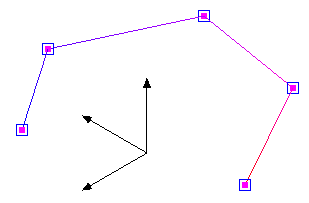
Then select [Edit]->[Insert]->[Const Edge] or you can press the E key to add a const edge.
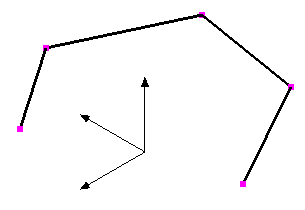
Face groups can be used for grouping polygons for more efficient editing.
To add a polygon group, first you need to select polygons of the new group. Select [Select]->[Pick]->[Polygons] or press Shift+F key. Then click on the polygons or specify a rectangular region by mouse left drag.
Then select [Edit]->[Insert]->[Face Group].