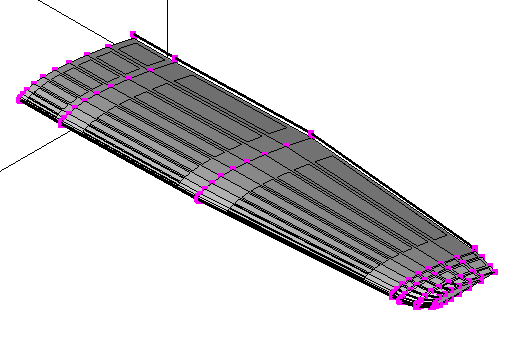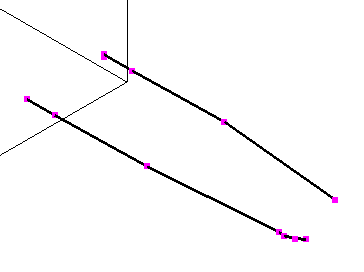
Polygon Crest is a fre and open-source program. Therefore, you can use it for free of charge. However, I appreciate if you donate some money for supporting the development. For making donation, please send some money via PayPal using the following button.
I will use the donated money for upgrading my developing environment, buying books for learning new programming techniques, maintaining and adding contents in YSFLIGHT.COM. Thank you for your support!
In this example, you create a NACA 4-digit airfoil, and then make a main wing of Cessna 172R by sweeping it along a sweeping path. The sweeping path and the width along the air-flow direction is specified by two const edges. Making a const edge requires a some effort, so I talk about it in a different tutorial. So, let's use const edges that I already made for this example.
This example uses the following data file. Click and save it in an appropriate location.
Sample file: C172R_mainwing_frame.srf
Select [File]->[Open], and open the sample file you've just downloaded. You then will see the screen as follows.
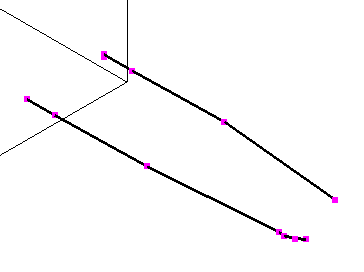
You probably want to move and zoom in to the root of the wing. Please see this for viewing control. Then, select [Select]->[Pick]->[Vertices] or press Shift+V key, and then click on (or enclose by rectangle with mouse-left drag) the two highlighted vertices. Select the leading-edge vertex first. The vertex you select first will be the leading edge, and the second will be the trailing edge.
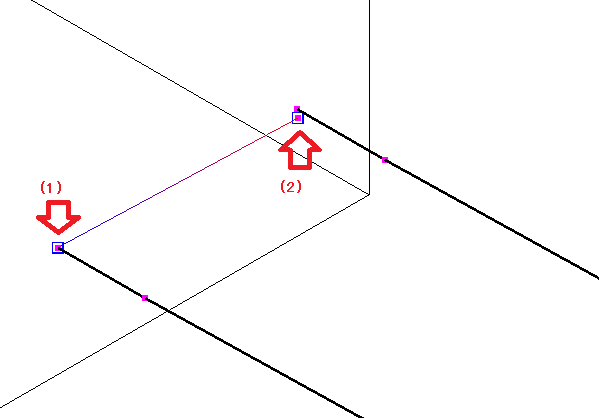
Then select [Edit]->[Create]->[Airfoil].
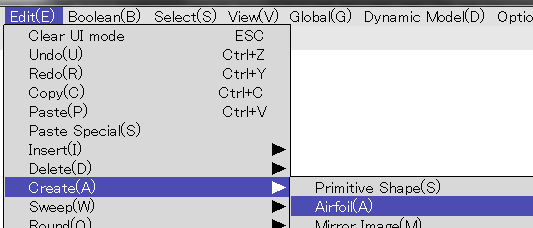
You can play with the different airfoils and numbers later. But, the airfoil of Cessna 172R is NACA 2312, which is set by default. Also the airfoil will be perpendicular to the X axis by default. So, you don't have to change the parameters in this case. Click on the [Create] button. (By the way, I will add more airfoil types. I am working on NACA 6 and 6A series airfoils at the time I am writing this document.)
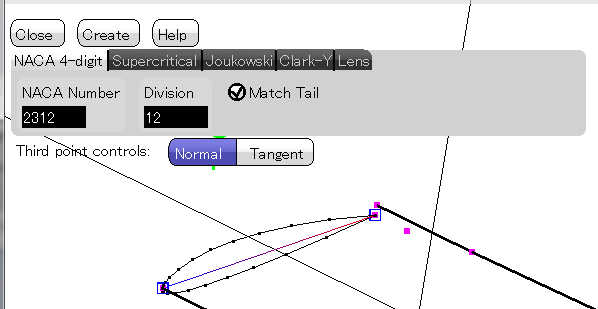
Then select [Select]->[Pick]->[Polygon] or press Shift+F key, and click on the airfoil polygon.
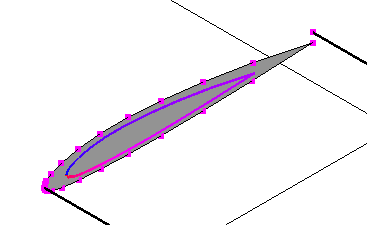
Then select [Select]->[Pick]->[Const Edges] or press Shift+E key. Then select the leading-edge const edge first, and the trailing-edge const edge second. The first selected const edge defines the sweeping path, and the second defines the width.
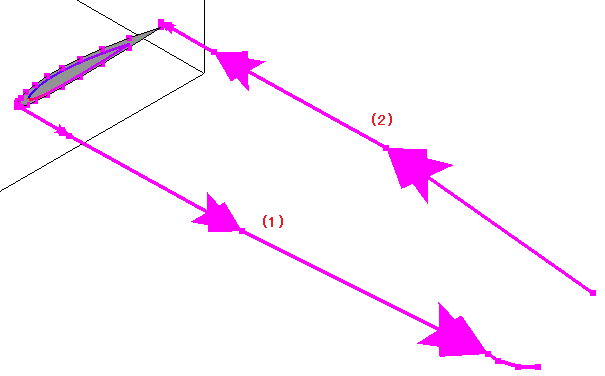
Then select [Edit]->[Sweep]->[Parallel Sweep with Sweeping Path].
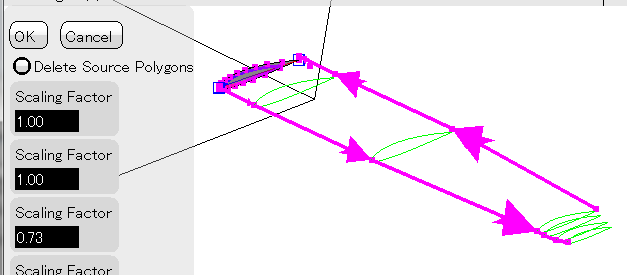
Click on the [Create] button or press Space key to make the wing.